How to Compose your own song and upload it onto YouTube (all on the iPad)!
Yes, yes, I am so backward, I know. I can’t say it is excellent, but it was all done with my trusty iPad alone.
Here’s how to create this all on the iPad!
Ingredients
Garageband App
Scribe It App
Fotoslides App
Photos
A song
Courage and lots of ‘thick-skin’
1) Select your instrument and create your accompanying music. I selected Smart guitar first. It’s really smart. Duh. It does all the nice strumming and plucking for you. You just have to tap your screen on the right key and beat.


After recording the guitar part, I selected
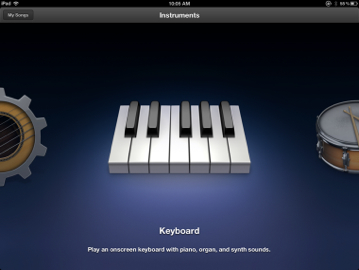
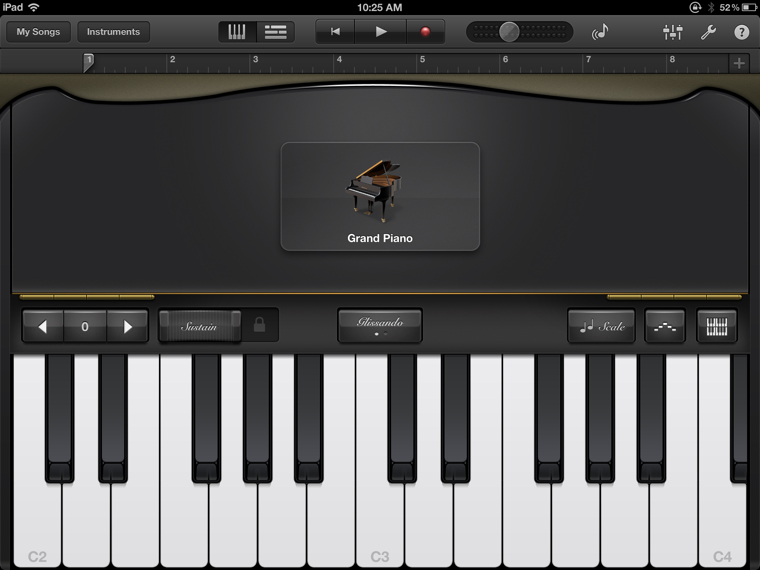
Then I could record the singing! This is the fun part!
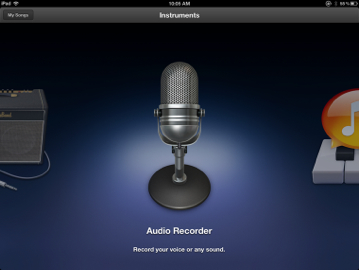
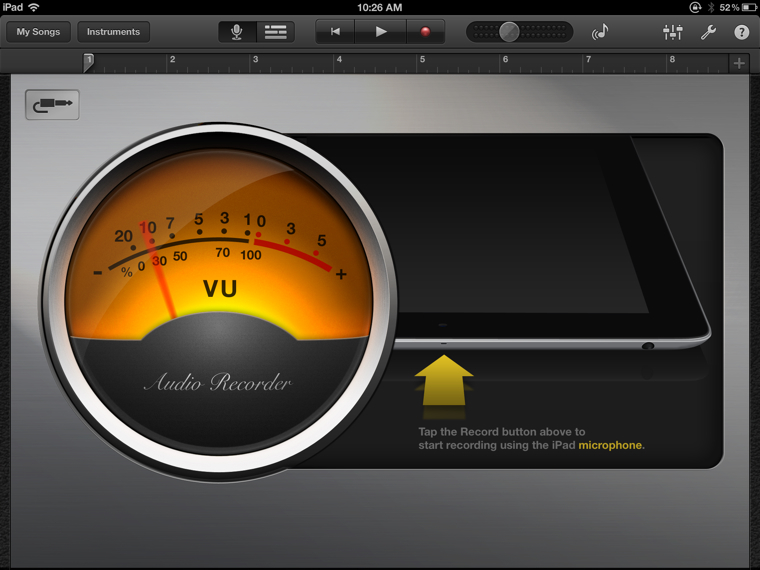
If you’re a ventriloquist, you can adopt a totally new voice and sing a second part and it will sound just like a duet!!
Finally, I added smart bass, to make it sound richer.


Here is how the final song looks!

Before you can do anything to your song, you need to change it to an mp3. I used File Converter (free)

Then downloaded the song back into my iPad.
2) select your images. I took mine from freebigpictures.com cos it had some pretty nice river scenes.
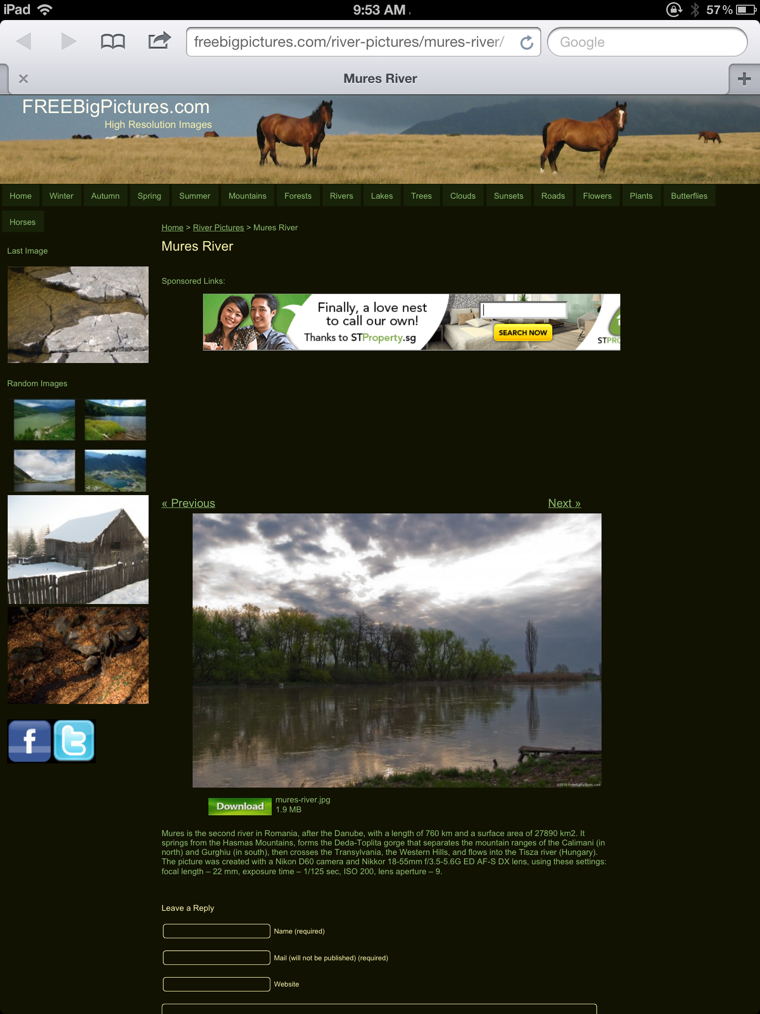
3) Then I used Scribe It to add text to each picture.
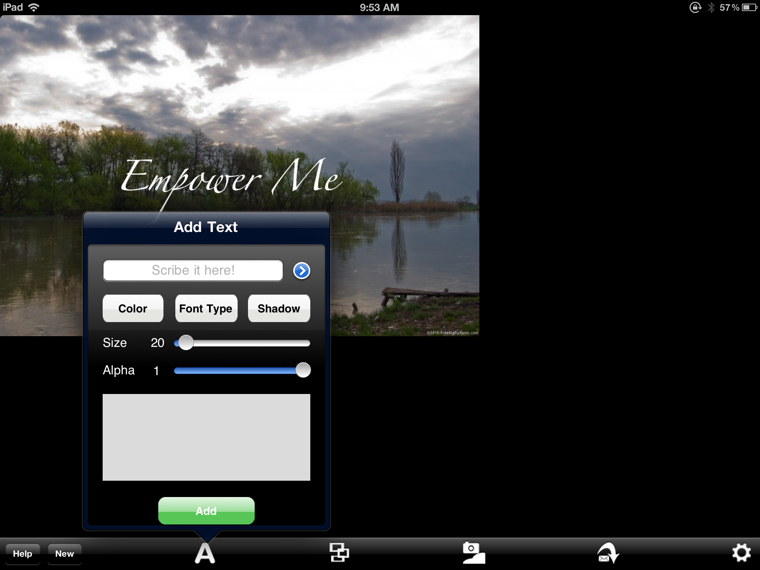
4) Finally, I put it all together with Fotoslides. I chose this app cos it is quite hassle-free. I could input the song, pictures and modify the timing for each slide and directly upload the video onto Youtube!

Yeah! That’s it! Easy right? It’s just a tad bit time-consuming… So it will probably be a long, long while before I post any other MV… Haha. Okay, I’ll leave you to enjoy(hopefully) the song:)!
[youtube=http://www.youtube.com/watch?v=jPsAJHjo-yk]
Technorati Tags: music, iPad, MV, video, Christianity, DIY, good apps, lifestyle, writing, song, lyrics, worship, inspirational.

